Processing Team
From Beyond the Pale
Bio Approval
Bio approval requests will come through the Mod Request channel.
Bio Checklist
- Do they have a stock photo FC? If they're using an art FC, are they the artist? If not, do they have proof of permission to use the photos or art?
- Is the character's name acceptable? Does it follow semi-traditional naming or WindClan naming conventions?
- Is a barebones personality and history provided?
- Are content warnings being used correctly?
- Is the character's history infringing on any existing site history (to the extreme)?
- Does it pass the vibe check?
If everything looks good, you may approve and process the bio.
Processing
- Go to edit the profile by clicking on this button
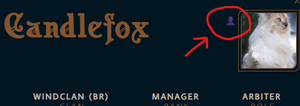
- Go to the "Admin Only" drop-down
- Change "Post Header Image" to the correct group banner. I.e. a WindClan cat would get "wcbanner."
- This is an important step for the character's stats to correctly populate.

- If applicable, add any stat bonuses (or negatives). Note: This is also where you'll add permanent stat bonuses!
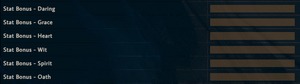
Once processed, you may let the member know that their bio has been approved and what their next step is.
- Go to the site shop and go to the "Group Sorting" category. Purchase the item that correlates to their character's group. Use the item (while logged into their character's account) and it will automatically sort them into the correct user group.
But what if the bio doesn't pass the checklist?
In that case, we will reach out to the member and let them know that something needs to be fixed before we can approve their bio. Typically, we will open a ticket. If you're uncertain how to proceed or uncomfortable doing so, please reach out to your team's team lead or a staff member and we'll be happy to help!
Shop Purchases
Most shop purchases can be handled by members directly, such as in the cases of food items. However, some (such as unique items and potions) require rolls to determine status effects and results. You will be provided with roll tables in those cases.
- Check shop channel for updates and purchases
- If an item has been used, determine if mod input is necessary.
- Once request is complete, apply a check mark emoji of your choice to let the rest of your team know that the task is complete.
Mod Requests
- Check mod request channel for new requests
- Process new request